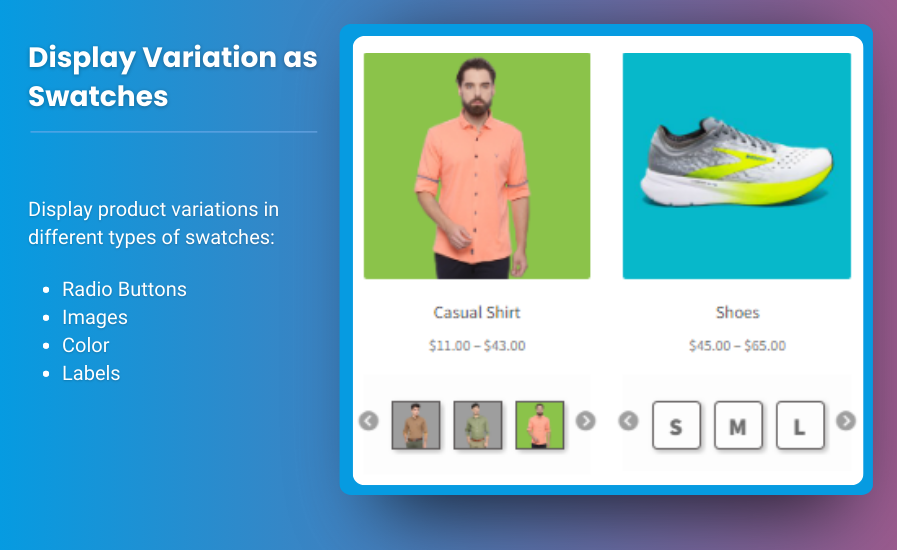
The WooCommerce My Account page serves as a central hub for customers to view their orders, manage their account details, and update their preferences. Customizing this page can enhance user experience, promote customer retention, and create a more cohesive brand identity. In this step-by-step guide, we’ll cover how to edit WooCommerce My Account page without complex coding, allowing you to personalize it based on your store’s needs.
Why Customize the WooCommerce My Account Page?
The default My Account page in WooCommerce provides basic functionality but may lack the personalization your customers expect. Customizing it can:
- Improve navigation for your customers.
- Provide quick access to important information.
- Reinforce your brand identity.
- Offer tailored options and actions based on user behavior.
Step 1: Installing a Plugin to Edit WooCommerce My Account Page
To get started with editing the WooCommerce My Account page, you can use plugins that simplify the process. Some popular options include:
- WooCommerce Custom My Account Pages
- YITH WooCommerce Customize My Account Page
- User Registration for WooCommerce
These plugins allow you to drag-and-drop sections, add custom content, and create a better layout.
Steps:
- Install the plugin of your choice from the WordPress Plugin Directory.
- Once installed, activate the plugin.
- Navigate to the plugin settings under WooCommerce > My Account Customization (plugin-dependent).
- Add new sections, reorder tabs, or remove unwanted sections with ease.
Step 2: Adding Custom Endpoints
Endpoints are custom URLs for specific user actions. WooCommerce supports adding new endpoints to enhance the My Account page functionality.
To add a custom endpoint:
- Go to WooCommerce > Settings > Advanced > Endpoints.
- Add your new custom endpoint, such as “Rewards” or “Wishlist.”
- You can link these endpoints to plugins that track user points, offer special deals, or provide other functionality.
Once set, your custom endpoint will appear as a new tab on the WooCommerce My Account page.
Step 3: Customizing Layout and Icons
To align your My Account page with your branding, consider updating the layout and adding custom icons. This gives the page a modern and polished appearance.
Changing the Layout
- Use a page builder plugin like Elementor or Divi to design a layout that reflects your brand.
- Customize how the different sections (orders, downloads, etc.) are presented.
Adding Icons
- Use a plugin like FontAwesome to integrate custom icons.
- Add icons next to each tab on the My Account page, making navigation visually engaging.
Step 4: Display User-Specific Information
You can enhance personalization by displaying user-specific content on the WooCommerce My Account page. Examples include:
- Recommended products.
- Membership status.
- Reward points balance.
To achieve this, you can use a shortcode-based plugin or custom PHP code. Displaying personalized content can increase customer engagement and loyalty.
Step 5: Editing the My Account Page Without Plugins
For more control over the My Account page, you can use custom coding (CSS and PHP). Here’s how:
- Create a Child Theme: First, ensure you have a child theme activated so that any changes to the code won’t be overwritten by future updates.
- Edit Functions.php: To add new sections or modify the default layout, you can add custom functions in the
functions.phpfile of your child theme. - Add Custom Content to Sections: Customize the content displayed under each tab using custom hooks and templates.
- Step 6: Reordering or Removing Tabs
- You can rearrange or remove default WooCommerce tabs by modifying the
woocommerce_account_menu_itemsfilter. This allows you to present the most important options to your customers first.
Conclusion
Customizing your WooCommerce My Account page is a crucial step in creating a user-friendly, engaging, and brand-consistent experience for your customers. Whether you use plugins or custom coding, the flexibility of WooCommerce allows you to tailor this page to meet the specific needs of your business and audience.
By optimizing the My Account page, you can make it a functional and attractive space that encourages customers to interact with your store, leading to better engagement and improved customer retention.
FAQs
1. Why should I customize the WooCommerce My Account page?
Customizing the My Account page helps improve user experience, align with your brand, and make essential information more accessible to customers.
2. Can I edit the My Account page without coding?
Yes, several plugins allow you to edit the WooCommerce My Account page without needing any coding knowledge. Some examples include YITH WooCommerce Customize My Account Page and WooCommerce Custom My Account Pages.
3. How do I add custom sections to the My Account page?
You can add custom sections by either using a plugin or modifying the functions.php file in your child theme to introduce new endpoints or tabs.
4. Can I change the layout of the WooCommerce My Account page?
Yes, with page builder plugins like Elementor or Divi, you can create a custom layout that suits your brand’s design aesthetic.
5. How do I reorder tabs on the WooCommerce My Account page?
You can reorder the tabs using a code snippet in the functions.php file or with a plugin that offers customization options.
6. What kind of custom content can I add to the My Account page?
You can add personalized content like user-specific recommendations, reward points, or membership statuses to keep customers engaged and enhance their experience.
By following these steps and using the right tools, you can transform your WooCommerce My Account page into a more functional, personalized, and engaging area for your customers.



