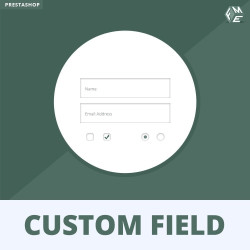So, if you’re running your online store and want to step up your checkout game, you’ve gotta hear about the PrestaShop custom checkout fields module. This nifty tool lets you collect extra info from your customers during the checkout process. Think of it like adding that personal touch to your customers’ shopping experience. Let’s dive into what this module is all about, how you can use it, and why it’s a total game-changer!
What Are PrestaShop Custom Checkout Fields?
To kick things off, let’s talk about what PrestaShop custom checkout fields actually are. These fields are customizable options that you can add to your checkout page. This means you can ask customers for specific information that’s relevant to their orders. Whether it’s their birthday, a special note, or customization requests, this module lets you collect that data easily. By utilizing these fields, you can enhance customer satisfaction and even gather insights for better service.
Why Use Custom Checkout Fields?
You might be wondering, “Why should I even bother with this?” Well, here are a few reasons that might change your mind:
- Personalization: Customers love it when they feel like a brand is speaking directly to them. By adding custom fields, you show that you care about their preferences.
- Improved Data Collection: It helps you gather valuable information that can guide your marketing and inventory decisions. This means better planning for future sales and promotions!
- Better Customer Experience: A smooth and customized checkout process can reduce cart abandonment rates. If customers find it easy and engaging, they’re more likely to complete their purchases.
Getting Started with the Module
Installing the Custom Checkout Fields Module
Ready to get this party started? Installing the PrestaShop custom checkout fields module is a breeze. Here’s how you can do it:
- Go to your Back Office: Log into your PrestaShop admin panel.
- Find the Module: Head over to the Modules section and search for the custom checkout fields module.
- Install: Click on “Install” and follow the on-screen instructions. If you downloaded the module from a third-party source, you can upload it directly.
Boom! You’re ready to rock.
Configuring Your Custom Fields
Once the module is installed, it’s time to configure those custom fields. This is where you can get creative. Here’s how:
- Access Configuration Settings: Go back to the Modules section, find your custom fields module, and click on Configure.
- Choose Field Types: You can pick from different types of fields like text inputs, dropdowns, or checkboxes.
- Add Fields: Add as many fields as you need. Just remember to keep it user-friendly!
Types of Fields to Consider
When you’re thinking about adding custom fields, consider the following options that can really enhance your checkout:
- Text Fields: Perfect for short requests or personalization messages. Customers love sharing their unique needs!
- Dropdown Menus: Ideal for things like selecting product sizes or colors.
- Checkboxes: Use these for extra options like gift wrapping or signing up for newsletters.
- File Uploads: If you want customers to send images or documents, this is a cool option to consider.
Designing Your Checkout Experience
The design of your custom fields can also make a huge difference. When buying the PrestaShop additional product fields, you should think about how they look and feel:
- Layout: Keep your layout simple and easy to navigate. Avoid clutter at all costs!
- Color Schemes: Use colors that match your brand’s aesthetic. Consistency is key!
- Field Placement: Put the most important fields at the top so customers can see them right away.
A sleek design can turn a good checkout experience into a great one!
Testing Your Custom Checkout
Alright, so you’ve got everything set up, but now you gotta test it out. Here’s how to ensure your checkout process runs smoothly:
- Place a Test Order: Go through the whole checkout process yourself. Check if everything works as it should!
- Gather Feedback: Have friends or family test it out. They might spot things you’ve overlooked.
- Monitor Usage: After launching, keep an eye on how your customers interact with the fields. Are they filling them out? Which ones are they skipping?
Analyzing Your Collected Data
After you start collecting data, it’s time to put that information to good use. Here’s how to analyze what you’ve gathered:
- Popular Fields: Look at which fields get filled out the most. This can give you insight into what’s important to your customers.
- Unfilled Fields: If certain fields are often left blank, consider if they’re necessary or if they should be optional.
- Conversion Rates: Examine how these custom fields impact your sales. Are more people completing their purchases when they fill out specific fields?
Best Practices for Using Custom Fields
To really maximize the benefits of the PrestaShop custom checkout fields, keep these best practices in mind:
- Limit the Number of Fields: Avoid overwhelming your customers. Too many fields can lead to frustration and cart abandonment.
- Clearly Label Your Fields: Use clear and concise labels so customers know exactly what information you’re requesting.
- Make Some Fields Optional: Give customers the choice to skip fields that aren’t crucial to their order.
- Mobile Compatibility: Ensure that your checkout fields work well on mobile devices. A mobile-friendly experience is super important these days.
Wrappin it up!
And there you have it! The PrestaShop custom checkout fields module is a fantastic way to enhance your checkout process, making it more personalized and customer-friendly. By incorporating these fields, you’re not just collecting data; you’re creating a shopping experience that can lead to happier customers and increased sales.
Before you head off, check out our blog on the best SEO modules for Prestashop. It dives into how optimizing your store can seriously boost your visibility online.
FAQs About PrestaShop Custom Checkout Fields
Q: Can I make fields mandatory?
A: Yes! You can set certain fields as required in the configuration settings, ensuring that customers must fill them out before checking out.
Q: What types of information should I collect?
A: Think about what will improve the customer experience. Common choices include personalization options, shipping preferences, or special requests.
Q: Can I add fields to specific products only?
A: Absolutely! You can configure the fields to show only for certain products or categories, which is pretty nifty.
Q: Will adding fields slow down my checkout process?
A: Not if you keep it simple and relevant! Just remember to balance between collecting data and maintaining a smooth user experience.
Read and write more on the bloggingleads.