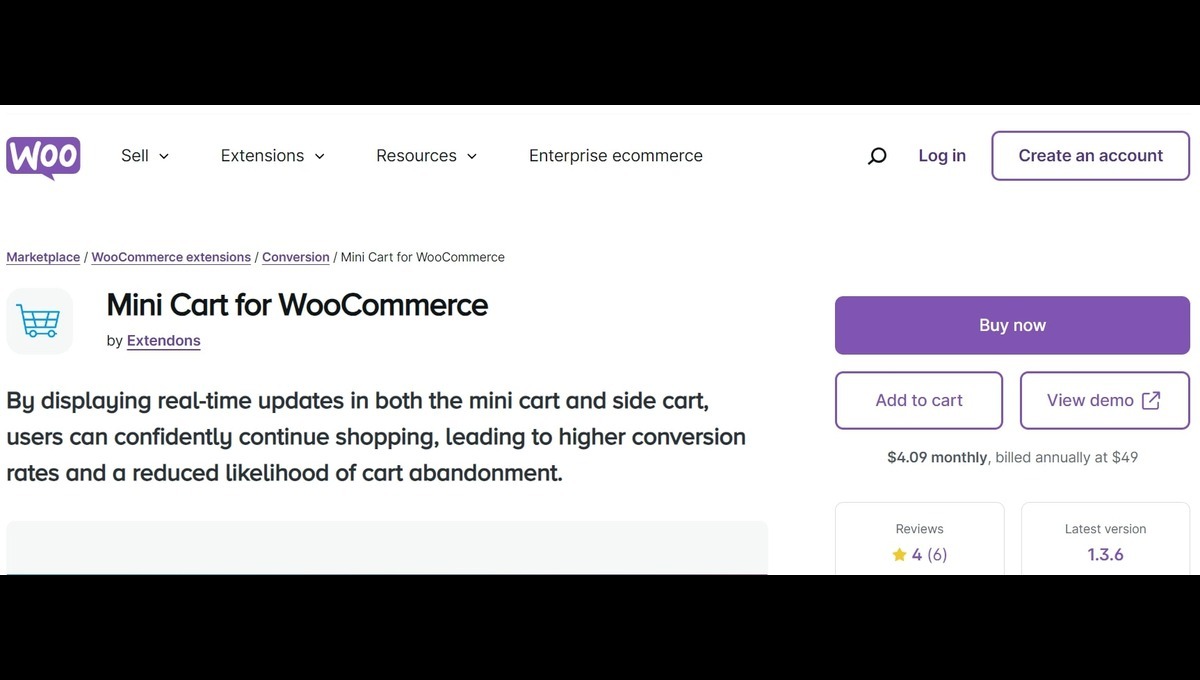Did you know that shopping cart abandonment rates can be as high as 70%? That means most customers leave without purchasing even after adding items to their carts. But here’s the good news: with tools like the mini cart WooCommerce plugin, you can boost conversion rates by making the checkout process more intuitive and accessible. Customizing your mini cart can have a significant impact on how your customers interact with your store, depending on their unique needs and shopping behavior.
In this article, we’ll explore how to customize mini carts for different customer segments using the features provided by the Mini Cart for WooCommerce plugin by Extendons. From displaying real-time cart updates to enabling automated side cart popups, you’ll learn how to optimize the shopping experience to increase conversions.
Let’s dive in!
Understanding the Power of Customizing Mini Carts
Why Mini Carts Matter
A mini cart serves as a handy, persistent shopping bag that follows customers throughout their browsing experience. Instead of having to navigate to a separate checkout page to see what’s in their cart, customers get a summary of their selected items, total price, and checkout options in real time.
Mini carts can be sticky or side carts that appear dynamically as customers add items, streamlining the shopping process and minimizing cart abandonment.
But not all customers are the same, and that’s why customizing your mini cart for different segments can help address their unique needs, ultimately leading to higher satisfaction and conversions.
How to Customize Mini Carts for Different Customer Segments
1. New Shoppers: Keeping it Simple and Engaging
Challenge: New shoppers might be overwhelmed when browsing your site for the first time. They need guidance and reassurance.
Solution: For this segment, you can customize your mini cart WooCommerce to make the cart experience simple and intuitive:
- Auto-display side cart: When a new shopper adds an item, use a side cart WooCommerce feature that automatically appears on the screen. This helps them know exactly what’s happening without interrupting their shopping flow.
- Fly-to-cart animation: By adding a visual indicator like a fly-out animation, the customer is reassured that their product has been successfully added to the cart. The WooCommerce side cart plugin allows you to enable this animation for a more engaging shopping experience.
Additional Features:
- Use a sticky mini cart so that it stays visible on every page.
- Display real-time updates on items, prices, and quantities to encourage shoppers to keep adding to their cart.
By offering visual confirmations and a seamless cart display, new shoppers will feel more confident as they explore your site.
2. Bargain Hunters: Highlight Discounts and Promotions
Challenge: Bargain hunters are always on the lookout for deals and want to feel like they’re getting the best price.
Solution: Customize the mini cart to showcase discounts and promotions effectively:
- Display coupon code fields: With the Mini Cart for WooCommerce plugin, you can allow shoppers to apply coupon codes directly from the mini or side cart. This feature saves them from having to navigate away from their current page.
- Display tax and total savings: Enable or disable the tax display in your cart so that customers know exactly how much they’re saving before they checkout. You can even set up the cart to show promotional banners or messages about free shipping when certain conditions are met.
Additional Features:
- Allow customers to remove items directly from the cart with a quick-click option.
- Offer a countdown to any limited-time promotions right in the sticky cart section, motivating customers to complete their purchase before time runs out.
3. Returning Customers: Personalized Cart Experience
Challenge: Returning customers want a quick, efficient shopping process. They’re familiar with your store and expect personalization.
Solution: Customize the mini cart to recognize returning customers and speed up their checkout experience:
- Pre-filled items: With WooCommerce mini cart, you can offer an option to save items in the cart for returning customers. This helps them pick up where they left off.
- Quick checkout from mini cart: Enable direct checkout from the sticky mini cart to streamline the purchasing process for loyal customers who don’t want to spend time clicking through multiple pages.
Additional Features:
- Display product recommendations based on their previous purchases.
- Allow customers to save their preferred payment methods and apply them directly from the side cart WooCommerce option for faster transactions.
4. Mobile Shoppers: Enhance Usability on Small Screens
Challenge: Mobile shoppers are often short on time and expect quick, mobile-optimized experiences.
Solution: Customize the mini cart for better mobile usability:
- Enable the WooCommerce side cart: Use a responsive side cart that appears smoothly from the side of the screen when items are added. This prevents the need for page reloads and keeps mobile users focused on browsing.
- Rounded corners and icons: For mobile users, design is essential. With the Mini Cart for WooCommerce, you can customize the appearance of your cart with rounded corners and simplified icons, ensuring it’s touch-friendly.
Additional Features:
- Allow shoppers to swipe to remove items.
- Keep the checkout button prominently displayed at the top of the cart for easy access.
Key Features of the Mini Cart for WooCommerce Plugin by Extendons
Let’s take a closer look at the amazing features that make the Mini Cart for WooCommerce plugin by Extendons a must-have for any store:
- Fly-out Cart Animation: Engage users with fly-out animation whenever a new item is added.
- Real-time Cart Updates: Provide real-time updates on product quantities and pricing directly in the mini cart.
- Customizable Icons and Styles: Choose from 13 different icons or upload your own to match your store’s branding.
- Sticky and Side Cart Options: Enable a sticky cart to keep the cart visible at all times or use a side cart that slides in automatically when an item is added.
- Checkout from Cart: Allow customers to proceed directly to checkout from the mini cart.
- Coupon Code Field: Add a coupon code field to the mini cart so users can apply discounts without leaving the current page.
You can access more detailed information about the side cart WooCommerce by checking out the product documentation.
Benefits of Customizing Your Mini Cart for Customer Segments
Customizing your mini cart for different customer segments not only makes the shopping experience more user-friendly but also leads to significant business benefits:
- Increased Conversions: By addressing the unique needs of each segment, you minimize friction and encourage customers to complete their purchases.
- Reduced Cart Abandonment: Shoppers are more likely to complete their transaction when they can easily view their cart without navigating away from their current page.
- Better User Experience: Tailoring the mini cart for mobile, desktop, and user behaviors creates a smoother experience that keeps customers coming back.
Also, check out the WooCommerce Mini Cart Plugin to enhance your store’s shopping experience!
Frequently Asked Questions (FAQs)
1. What is the difference between a sticky mini cart and a side cart?
A sticky mini cart stays visible on the screen as users browse, whereas a side cart appears only when items are added or when the cart icon is clicked. Both provide a quick overview of the cart’s contents.
2. Can I add a mini cart to specific pages only?
Yes! With the Mini Cart for WooCommerce plugin, you can use shortcodes to place the mini cart on specific pages, such as the header, footer, or even sidebar.
3. How do I customize the icons and text in the mini cart?
The plugin allows you to select from 13 different cart icons or upload your own. You can also change the text, background color, and button styles.
4. Does the mini cart update automatically when items are added?
Yes, the mini cart updates in real-time, reflecting any changes made by the user without requiring a page reload.
5. Is the WooCommerce mini cart plugin mobile-friendly?
Absolutely! The plugin is fully responsive and can be customized to enhance usability on mobile devices.
Conclusion
Customizing your mini cart WooCommerce for different customer segments is one of the most effective ways to improve the shopping experience and boost conversions. Whether it’s engaging new shoppers with a dynamic side cart, streamlining the process for returning customers, or optimizing for mobile users, the Mini Cart for WooCommerce plugin by Extendons offers a powerful and flexible tool for any online store.
By leveraging its features and customizing your mini cart to cater to various customer needs, you can maximize user engagement and minimize cart abandonment. So why wait? Start enhancing your cart experience today!