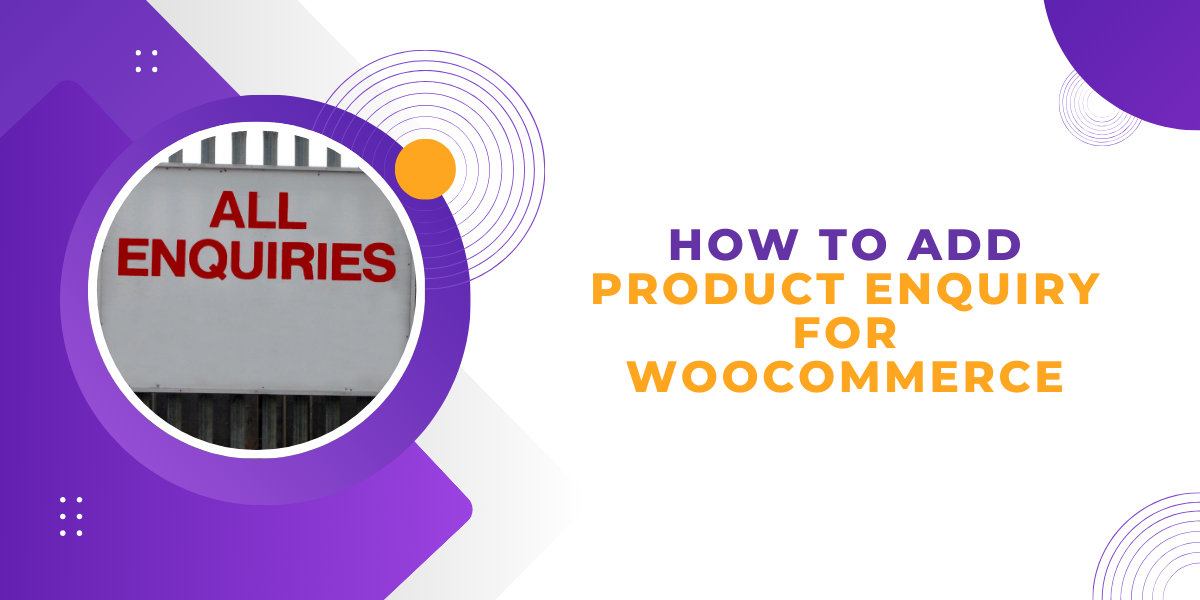Adding a product enquiry form to your WooCommerce store can be a valuable strategy for improving customer engagement and increasing conversions. The WooCommerce product enquiry form provides potential buyers with a direct way to ask questions, gain more information, and feel confident about their purchase decisions. This guide covers why adding a WooCommerce product enquiry form is beneficial and the steps to set it up efficiently.
Why Add a Product Enquiry Form to WooCommerce?
A product enquiry form can have significant benefits for your online store, such as:
- Building Customer Trust: Giving customers a simple way to contact you demonstrates that you’re accessible and transparent, increasing their trust in your business.
- Reducing Purchase Hesitation: Customers often have questions about product specifics, customizations, or delivery options. An enquiry form helps answer these questions, reducing hesitation.
- Improving Conversion Rates: Customers who get quick answers to their questions are more likely to complete a purchase.
- Enhanced User Experience: An enquiry form enhances the shopping experience by making your store more interactive and responsive.
How to Add a Product Enquiry Form in WooCommerce
To create a seamless product enquiry feature, WooCommerce provides plugins that make it easy to integrate a custom enquiry form on your product pages. Follow these steps to add and configure a WooCommerce product enquiry form.
Step 1: Choose a WooCommerce Product Enquiry Plugin
Several plugins allow you to add an enquiry form to your WooCommerce product pages. Here are a few popular ones:
- WooCommerce product enquiry Plugin: Available directly from WooCommerce, this plugin is a popular choice for adding customizable enquiry forms.
- YITH WooCommerce Product Enquiry Plugin: This plugin offers extensive customization options for creating and placing enquiry forms.
The WooCommerce Product Enquiry Form Plugin, for instance, integrates seamlessly with WooCommerce and allows for easy customization.
Step 2: Install and Activate the Plugin
Once you’ve selected your preferred product enquiry plugin, the next step is to install and activate it.
- Go to your WordPress dashboard.
- Navigate to Plugins > Add New.
- In the search bar, type in the name of the plugin, for example, “WooCommerce Product Enquiry.”
- Click Install Now and then Activate.
Once activated, the plugin will appear in your WooCommerce settings, where you can configure it.
Step 3: Configure the Product Enquiry Form Settings
After activation, navigate to the settings panel for the plugin to customize your product enquiry form.
- Go to WooCommerce > Settings.
- Select the Product Enquiry tab (the exact name may vary based on the plugin).
- Configure the form fields, message settings, and display options.
Most enquiry plugins let you customize form fields, message content, and recipient email addresses. Here are some key elements you’ll likely want to configure:
- Recipient Email Address: Decide which email address will receive the customer enquiries. You can set up multiple addresses if you want different departments to receive specific types of questions.
- Form Fields: Most plugins allow you to add or remove fields to match the information you want to collect from customers. Common fields include name, email, subject, and message.
- Button Placement: Choose where the enquiry button will be displayed on product pages. Options typically include above or below the “Add to Cart” button or within the product details section.
Step 4: Customize the Appearance and Content of the Enquiry Form
For a professional look, customize the form’s appearance and message content to align with your brand.
- Form Styling: Some plugins allow you to adjust the appearance, including colors, fonts, and button styles, so the enquiry form matches the overall design of your site.
- Confirmation Message: Craft a confirmation message for customers to see after they submit their enquiry. For example, “Thank you for your enquiry! We will respond within 24 hours.”
- Form Fields and Labels: Use clear and straightforward labels for each field, so customers know exactly what information is needed.
Step 5: Enable the Product Enquiry Form on Specific Products or Categories
Most product enquiry plugins allow you to control where the enquiry form appears. You might want it on certain product categories or specific items only.
- Go to the settings for the plugin and locate the Display Options.
- Enable or disable the enquiry form on a product-by-product basis or by category.
- For instance, if you have high-ticket items or customizable products, an enquiry form can be especially useful to engage customers with questions before purchase.
Step 6: Test the Product Enquiry Form
Before going live, test the enquiry form to ensure it’s functioning correctly.
- Visit one of your product pages with the enquiry form enabled.
- Fill out the form with a test message and submit it.
- Check your email inbox to confirm that the message was received as expected.
Testing is crucial to make sure the form fields are working, and all notifications are correctly set up.
Additional Tips to Maximize the Benefits of a WooCommerce Product Enquiry Form
1. Respond Quickly to Enquiries
Prompt responses show customers that you’re attentive and value their questions. Aim to respond within 24 hours, as quick responses can turn enquiries into conversions.
2. Track Enquiries for Sales Insights
Track the types of questions customers frequently ask to gain insights into their needs and concerns. If customers often ask about shipping times, for example, you might consider displaying that information more prominently on product pages.
3. Create a Knowledge Base
If you receive similar questions frequently, consider creating a knowledge base or FAQ section on your site. This can provide answers upfront, saving time for both your team and your customers.
4. Encourage Sales Through Enquiry Responses
Use your response to enquiry emails as an opportunity to encourage conversions. Include links to similar products, discount offers, or additional information that could motivate customers to complete a purchase.
Benefits of Adding a WooCommerce Product Enquiry Form
Improved Customer Engagement
With a product enquiry form, customers can directly connect with you, ask questions, and get clarifications. This engagement helps build a relationship between your brand and your customers, leading to more trust and loyalty.
Increased Conversion Rates
An enquiry form gives hesitant customers a way to resolve their concerns, which can lead to more conversions. By providing a direct communication channel, you’re more likely to turn interested customers into buyers.
Enhanced User Experience
A product enquiry form adds an interactive element to your WooCommerce store, improving the overall shopping experience. It shows customers that your store is dynamic, responsive, and customer-focused.
Greater Understanding of Customer Needs
Tracking customer enquiries provides insights into what buyers are looking for, enabling you to tailor your product descriptions, marketing messages, and inventory to better meet demand.
Conclusion
Adding a product enquiry form to your WooCommerce store is a valuable tool for improving customer experience, engagement, and conversions. By allowing customers to ask questions directly, you build trust, reduce hesitation, and help move customers down the sales funnel. WooCommerce’s product enquiry plugins make it easy to set up and customize enquiry forms, enabling you to create a tailored experience for your store.