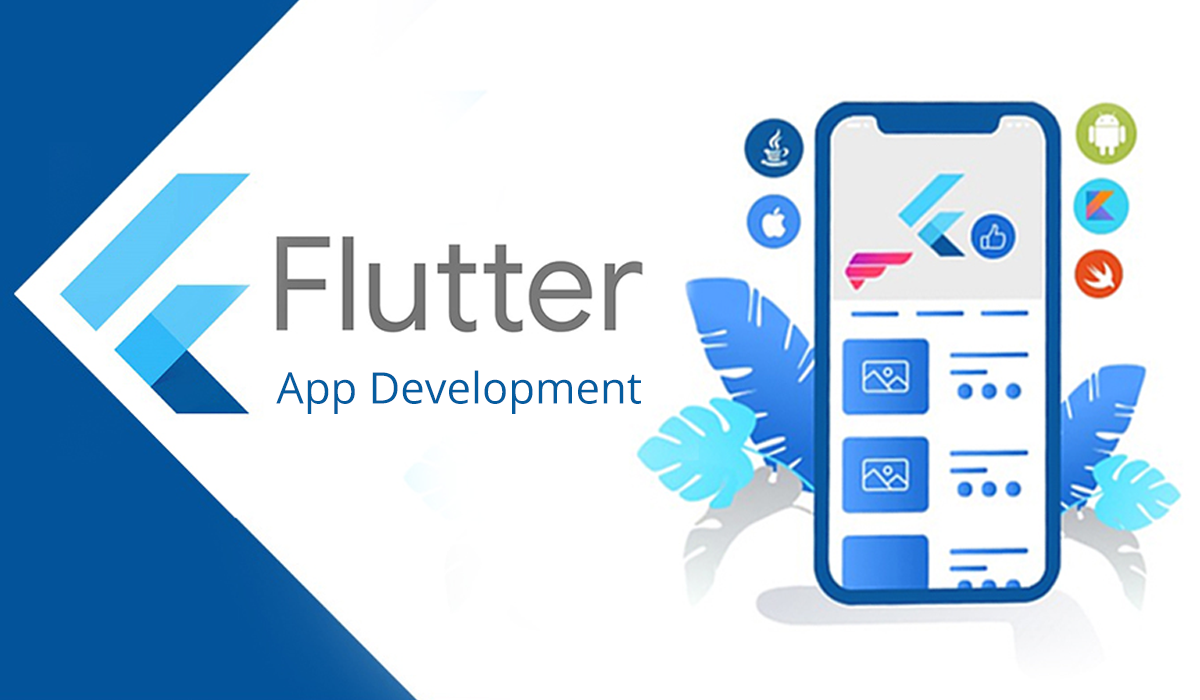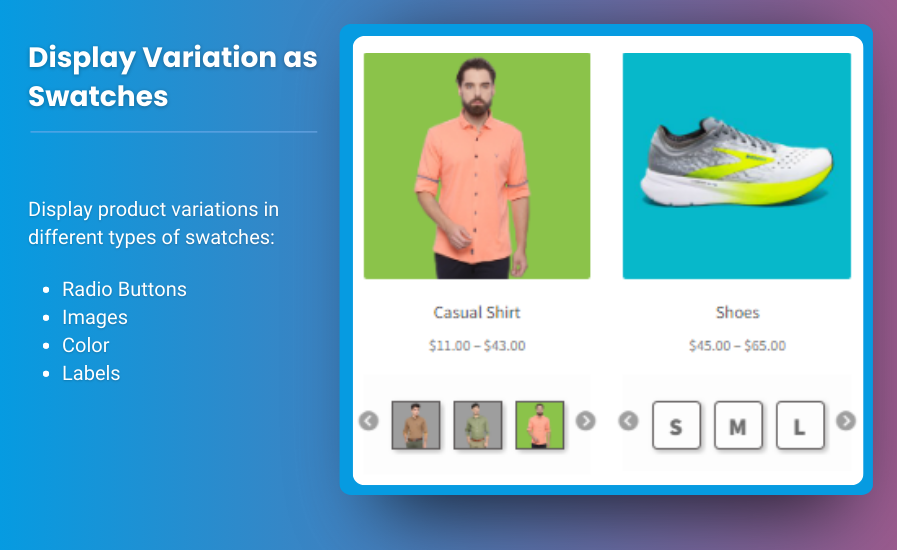
Product bundling is one of the most effective ways to increase sales and provide a personalized shopping experience. With WooCommerce Mix and Match products, you can create custom product bundles that allow customers to build their own sets of items based on their preferences. Whether you’re selling gift hampers, snack boxes, or DIY kits, WooCommerce custom product boxes offer flexibility and value to your customers while helping you increase your average order value (AOV) and reduce cart abandonment.
In this article, we’ll explore how to use WooCommerce Mix and Match to create tailored product bundling options that can drive more sales for your online store.
Why Use WooCommerce Mix and Match Bundling?
- Personalization: Customers can create their own bundles, choosing exactly the products they want in their box.
- Higher Sales Volume: When customers are allowed to mix and match, they tend to purchase more items than they would individually, boosting your AOV.
- Cross-Selling Opportunities: Mix and Match bundles allow you to cross-sell related products effectively.
- Inventory Management: Bundling excess or slow-moving stock into a package deal can help clear inventory faster.
Features of WooCommerce Mix and Match
- Custom Product Boxes: These allow you to create boxes where customers can choose specific items. For example, a customer could create their own snack box by selecting a combination of chips, chocolates, and drinks.
- Flexible Pricing: Pricing can be fixed or dynamic based on the total number of items or the individual product prices.
- Minimum and Maximum Limits: You can set a minimum or maximum number of items that can be included in the bundle, ensuring profitability.
- Subscription-Friendly: Mix and Match bundles can be integrated with subscription models, allowing customers to subscribe to receive personalized product boxes regularly.
- Simple or Variable Products: Whether you sell single products or products with variations (e.g., sizes or colors), they can all be included in a mix-and-match bundle.
Step-by-Step Guide to Creating Mix and Match Bundles in WooCommerce
Step 1: Install and Set Up the WooCommerce Mix and Match Plugin
To start, you’ll need a dedicated WooCommerce Mix and Match plugin. Some popular options include:
- WooCommerce Mix and Match Products by WooCommerce.
- WPC Product Bundles for WooCommerce by WPClever.
- Mix and Match Products by ThemeComplete.
- Go to your WordPress dashboard.
- Navigate to Plugins > Add New, search for the mix and match plugin, and click Install Now.
- After installation, activate the plugin.
Step 2: Create a New Mix and Match Product
- From the dashboard, navigate to Products > Add New.
- In the Product Data section, select Mix and Match Product from the dropdown menu.
- Add a title and description for your product. For example, “Create Your Own Snack Box.”
Step 3: Configure the Mix and Match Product Settings
Once you’ve selected the product type, customize the settings according to your needs:
- Product Limits: Set minimum and maximum quantity limits. For example, if you’re creating a snack box, you can require that customers select at least five items but no more than 12.
- Pricing Options: Choose between fixed pricing (where the bundle has a set price) or per-item pricing (where the price varies based on the products selected).
- Product Selection: Choose the specific products that customers can select from to create their bundle. You can add simple products, variable products, or both.
Step 4: Add Products to the Bundle
Under the Mix and Match tab, select the individual products that can be part of the bundle:
- Click Add Product and start typing the product names you want to include.
- You can offer a wide range of products or limit the selection to a specific category (e.g., all chocolate items or all beverages).
- Set any additional rules, like ensuring that a product can only be chosen once or allowing multiple selections of the same item.
Step 5: Customize the Design and Layout
Depending on the plugin, you may be able to customize the visual layout of the mix and match product box. You can:
- Change the grid view to show items in rows or columns.
- Add product images to make selection easier.
- Enable a live price update feature, so customers can see how their bundle’s total cost changes as they add items.
Step 6: Test and Launch
Once everything is set up, preview your mix and match product box on the frontend of your WooCommerce store. Make sure:
- Products can be selected easily.
- The price updates correctly (if using dynamic pricing).
- Minimum and maximum quantity limits are enforced.
After testing, publish the product on your store.
Advanced Tips for Boosting Sales with WooCommerce Custom Product Boxes
- Offer Discounts on Bundles: Encourage customers to buy more by offering discounts on larger bundles. For instance, you could offer 10% off if a customer chooses 10 or more items for their box.
- Seasonal or Themed Bundles: Create limited-time seasonal bundles (e.g., a “Holiday Snack Box” or “Back-to-School Essentials”). These themed bundles can be a great way to capitalize on seasonal shopping habits.
- Upsell and Cross-Sell: Use the WooCommerce upsell and cross-sell features to suggest additional items based on the customer’s selections. For example, if a customer adds chips to their box, suggest adding a beverage or dip as well.
- Subscription Options: Allow customers to subscribe to receive their custom boxes regularly. This is especially effective for consumable products like snacks, skincare, or pet supplies.
Conclusion
Using WooCommerce Mix and Match for product bundling offers your customers the flexibility to create personalized product selections, leading to higher engagement and increased sales. Whether you’re selling subscription boxes, gift baskets, or create-your-own product sets, the WooCommerce custom product boxes feature helps you deliver more value and convenience to your shoppers. With easy-to-configure options, flexible pricing, and endless customization possibilities, this strategy is a must-try for WooCommerce store owners looking to drive sales and improve customer satisfaction.
FAQs
1. What is WooCommerce Mix and Match?
WooCommerce Mix and Match is a feature that allows customers to create their own bundles or product boxes by selecting from a range of available items. Store owners can control product selection, minimum and maximum limits, and pricing options.
2. Can I offer discounts on Mix and Match bundles?
Yes, you can offer fixed discounts for larger bundles or apply percentage discounts based on the number of items in the box. This encourages customers to buy more while still feeling like they are getting a good deal.
3. Can I use variable products in my Mix and Match bundles?
Yes, many plugins allow you to include both simple and variable products in your Mix and Match bundles. This means customers can select variations like color or size when building their bundles.
4. Are Mix and Match product bundles mobile-friendly?
Most WooCommerce Mix and Match plugins are designed to be responsive and work seamlessly on mobile devices, ensuring that customers can build their bundles on any device.
5. How can Mix and Match products help increase sales?
Mix and Match products encourage customers to buy more items by giving them the flexibility to create personalized bundles. This can increase the average order value and boost customer satisfaction.
6. Is WooCommerce Mix and Match compatible with subscriptions?
Yes, WooCommerce Mix and Match can be integrated with subscription plugins, allowing customers to receive their custom product boxes on a recurring basis, which is ideal for consumable products.
7. How do I manage inventory with Mix and Match products?
WooCommerce automatically manages inventory for each individual product included in a Mix and Match bundle. If a product runs out of stock, it will no longer be available for selection in the bundle.
8. Can I create a custom product box without using a plugin?
While it is technically possible to create product bundles manually, using a dedicated WooCommerce Mix and Match plugin makes the process much more streamlined and efficient.
By using WooCommerce Mix and Match to create custom product boxes, you give your customers the freedom to choose exactly what they want, making their shopping experience more enjoyable and increasing your chances of boosting sales.