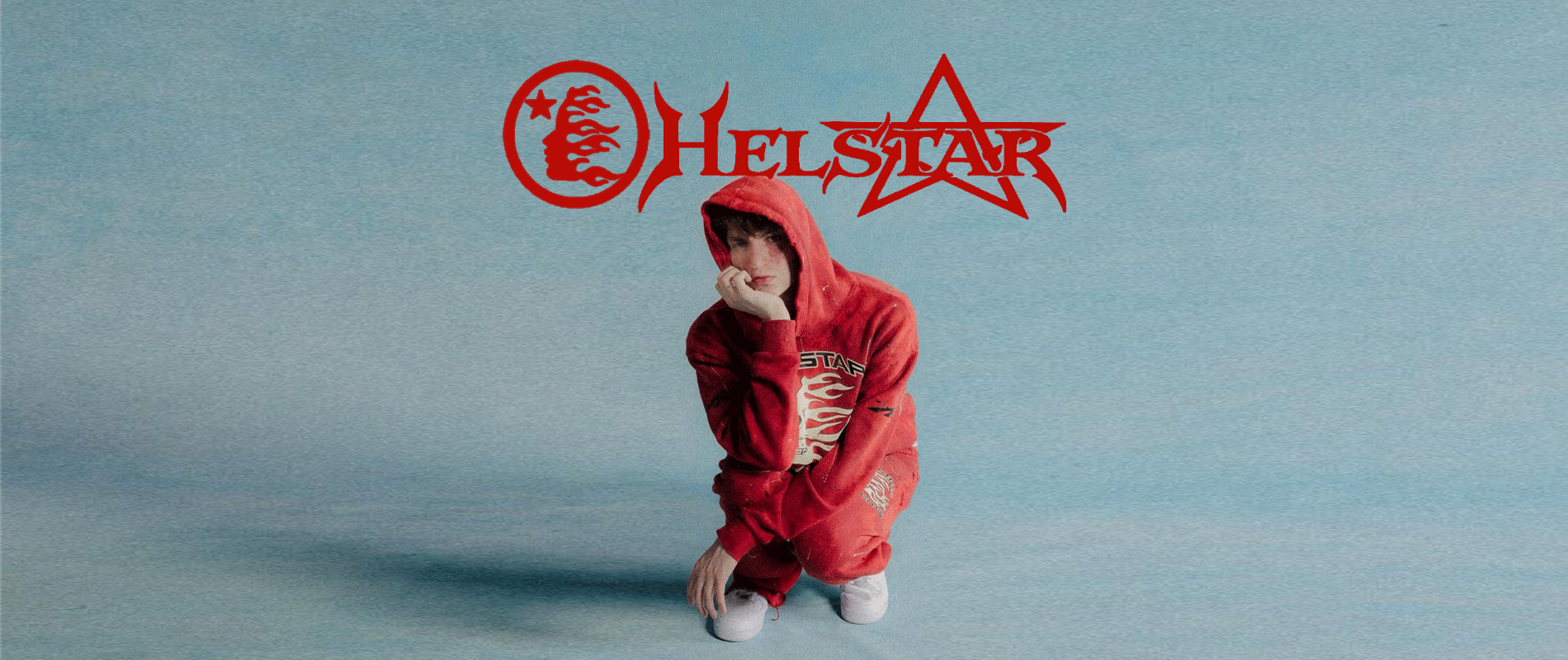Overclocking enthusiasts are always on the lookout for ways to extract the maximum performance from their hardware. Whether it’s squeezing out a few more megahertz from the CPU or pushing the GPU to new heights, overclocking can provide noticeable gains in gaming, content creation, and general system responsiveness. However, without proper planning, overclocking can also introduce or exacerbate bottlenecks, causing one component to hinder the performance of others. This is where using a bottleneck calculator becomes crucial.
In this blog, we’ll discuss how overclockers can utilize a bottleneck calculator to identify potential bottlenecks, optimize hardware configurations, and ensure a balanced system that maximizes performance gains from overclocking. We’ll also offer specific tips for using a PC bottleneck calculator and a CPU bottleneck calculator to aid in overclocking endeavors.
What is a Bottleneck Calculator?
A bottleneck calculator is an online tool that analyzes your PC’s components—such as the CPU, GPU, and RAM—and identifies if any one component is limiting the overall performance of the system. It does this by comparing the performance capabilities of each component, considering factors like clock speed, core count, and VRAM.
For overclocking enthusiasts, bottleneck calculators are invaluable because they help determine if overclocking one component (e.g., the CPU) will lead to a bottleneck with another (e.g., the GPU). For instance, if you overclock your CPU but your GPU can’t keep up, your system may become unbalanced, leading to suboptimal performance.
Why Overclockers Should Use Bottleneck Calculators
Overclocking is all about finding the right balance and pushing your hardware to its limits without compromising stability or efficiency. When overclocking, it’s easy to focus solely on one component (usually the CPU or GPU) and forget about how it affects the rest of the system. Here’s why using a bottleneck calculator is essential for overclockers:
- Identify Pre-Existing Bottlenecks: Before you start overclocking, use a bottleneck calculator to check if there are any pre-existing bottlenecks in your system. This will help you understand which component should be prioritized for overclocking.
- Estimate Overclocking Impact: By entering your overclocked settings into a bottleneck calculator, you can see how the new performance levels affect your system’s balance. This ensures that your overclock doesn’t create a bottleneck elsewhere.
- Plan Future Upgrades: If the bottleneck calculator indicates that overclocking won’t yield significant gains due to limitations from another component, it may be time to consider an upgrade. This is especially useful when planning for CPU or GPU replacements.
- Optimize Cooling and Power Delivery: Bottleneck calculators can help you determine if your power supply and cooling solution are adequate for the increased power draw and heat output resulting from overclocking.
Using a Bottleneck Calculator for Overclocking
Here’s a step-by-step guide on how to use a PC bottleneck calculator or a CPU bottleneck calculator specifically for overclocking purposes:
- Select a Reliable Bottleneck Calculator Choose a reputable bottleneck calculator like PC-Build’s Bottleneck Calculator or CPU Agent’s Bottleneck Calculator. These tools have up-to-date hardware databases and offer insights into how different configurations will perform.
- Input Your Current Specifications Start by entering your current system specifications, including:
- CPU Model and Clock Speed: Specify your CPU model and the base clock speed. For example, Intel Core i7-10700K at 3.8 GHz.
- GPU Model and VRAM: Enter the GPU model and VRAM capacity, such as NVIDIA GTX 1080 with 8GB of VRAM.
- RAM: Provide details about your RAM, such as capacity (16GB), speed (3200 MHz), and number of sticks (2 x 8GB).
- Usage Scenario and Resolution: Input the usage scenario (e.g., gaming, content creation) and resolution (1080p, 1440p, or 4K) to ensure the results are relevant to your setup.
- Simulate Overclocked Settings Next, simulate your overclocked settings by manually adjusting the clock speed of your CPU and/or GPU in the calculator. For example, if you plan to overclock your CPU from 3.8 GHz to 4.5 GHz, enter the new value. This will help you see if your overclock will cause any new bottlenecks or reduce existing ones.
- Review the Results and Recommendations The bottleneck calculator will provide a percentage estimate of the bottleneck for each component, along with recommendations for improvement. Focus on:
- CPU Bottleneck Percentage: Indicates if the CPU is limiting the performance of your GPU. A CPU bottleneck of 20% means that the CPU is holding back 20% of the GPU’s potential performance.
- GPU Bottleneck Percentage: Shows if the GPU is unable to keep up with the CPU. A high GPU bottleneck percentage suggests that overclocking the GPU (or upgrading it) may provide performance gains.
- RAM and Storage Considerations: Although these are less frequently bottlenecks, slow or insufficient RAM and storage speeds can also hinder performance, particularly in memory-intensive applications.
- Adjust Overclocking Strategy Based on Results Use the results to adjust your overclocking strategy. For instance:
- If the bottleneck calculator indicates a high CPU bottleneck after overclocking, you might want to increase the CPU clock speed further (if possible) or consider upgrading the CPU.
- If a GPU bottleneck is evident, focus on overclocking the GPU’s core clock and memory speed instead of the CPU.
- Balance RAM overclocking with CPU and GPU settings to ensure stable and consistent performance.
Tips for Using a Bottleneck Calculator Effectively
To make the most of a bottleneck calculator as an overclocking enthusiast, consider the following tips:
- Analyze Stock and Overclocked Configurations: Run the bottleneck calculator with both stock and overclocked settings to compare how the bottleneck changes. This will give you a clear picture of how much improvement you can expect from overclocking.
- Consider Power and Cooling Limits: Overclocking increases power consumption and heat output. Use the bottleneck calculator in conjunction with power calculators and thermal tools to ensure your power supply and cooling solution can handle the increased demands.
- Use Custom Settings: Some advanced bottleneck calculators allow you to input custom settings, such as voltage and temperature thresholds. Utilize these features to get a more accurate representation of your overclocked setup.
- Plan for Component Upgrades: If overclocking doesn’t significantly reduce bottlenecks, it might be a sign that an upgrade is needed. For example, upgrading to a CPU with more cores or a GPU with more VRAM can eliminate bottlenecks that overclocking alone cannot.
- Check for Real-World Benchmarks: After analyzing with a bottleneck calculator, cross-reference your results with real-world benchmarks to see how similar overclocked systems perform in games or applications you frequently use. This provides practical insights that can complement the theoretical data from the calculator.
Real-World Example: Using a Bottleneck Calculator to Plan an Overclock
Let’s look at a practical example to illustrate how a bottleneck calculator can be used for overclocking:
Suppose you have an Intel i5-10400F CPU paired with an RTX 3080 GPU. You want to overclock your CPU to reduce a noticeable CPU bottleneck in 1440p gaming. Here’s how a bottleneck calculator helps:
- Initial Analysis: The bottleneck calculator indicates a 30% CPU bottleneck at the stock clock speed of 2.9 GHz.
- Overclock Simulation: You input an overclocked CPU speed of 4.2 GHz. The bottleneck percentage drops to 15%, indicating a substantial improvement in CPU performance.
- GPU Overclock: After overclocking the CPU, you also overclock the GPU core and memory clocks. The bottleneck calculator shows a balanced configuration with less than 5% bottleneck on both CPU and GPU.
- Final Adjustments: Based on these results, you finalize your overclock settings and make adjustments to your cooling solution and power limits to accommodate the increased heat and power draw.
Conclusion
For overclocking enthusiasts, a bottleneck calculator is a powerful tool that can help optimize performance and guide overclocking strategies. By using a PC bottleneck calculator or CPU bottleneck calculator, you can identify performance-limiting components, balance your system, and make data-driven decisions about how to push your hardware to its limits. When used correctly, a bottleneck calculator helps ensure that your overclocking efforts lead to meaningful performance gains and a smoother computing experience.